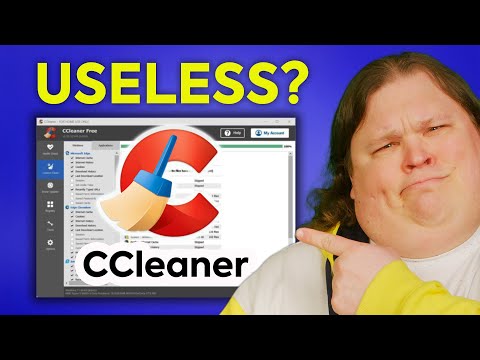STRATEGY INDEX
- Mission Briefing: The Challenge
- Phase 1: Diagnostic and Assessment
- Phase 2: The Upgrade Roadmap
- Component Deep Dive
- Phase 3: Software Optimization & Tuning
- Phase 4: Performance Benchmarking
- The Engineer's Verdict
- Comparative Analysis: Modern vs. Upgraded
- FAQ Debrief
- About the Engineer
- Mission Closure & Your Next Directive
Mission Briefing: The Challenge
Welcome, operative, to another critical mission from the Sectemple archives. Today's dossier concerns a common but often underestimated piece of hardware: a 10-year-old laptop. The intelligence suggests that many consider such machines obsolete, destined for the e-waste bin. Our objective is to challenge this notion. Can a veteran laptop, armed with the right upgrades and optimizations, be resurrected into a capable, functional asset? This isn't about chasing the bleeding edge; it's about intelligent resource allocation and maximizing existing potential.
We'll approach this not as a simple hardware swap, but as a strategic engineering project. By understanding the limitations, identifying bottlenecks, and applying targeted upgrades, we can potentially extend the lifespan and utility of your aging hardware significantly. This guide will serve as your blueprint, detailing every step from initial assessment to final performance tuning.
Ethical Warning: The following techniques and upgrade suggestions are for educational purposes and personal hardware enhancement. Always ensure you have the legal right to modify your hardware and obtain components. Unauthorized modification of certain devices may void warranties or violate terms of service.
Phase 1: Diagnostic and Assessment
Before any operative deploys, a thorough reconnaissance of the battlefield is paramount. For an aging laptop, this means understanding its current state. Ten years is a significant epoch in computing. Key considerations:
- Identify the Base Model: Knowing the exact make and model of your laptop is crucial. This information dictates upgrade compatibility (CPU, RAM, storage types, GPU options). Search for the model number on the chassis, in system information (Windows: `dxdiag` or System Information), or on the original packaging.
- Assess Current Performance Bottlenecks: What makes the laptop feel slow? Is it slow boot times? Lag when multitasking? Stuttering during specific applications? These symptoms point to potential hardware limitations.
- Check for Physical Degradation: Examine the laptop for signs of wear. Is the battery holding a charge? Are fans clogged with dust? Are ports functional? Physical maintenance is a prerequisite for any performance upgrade.
- Determine Upgradeability: Not all laptops are created equal. Some have soldered components (CPU, RAM), limiting upgrade options. Others offer accessible slots for RAM, storage, and sometimes even Wi-Fi cards. Research your specific model's upgrade potential online. Popular forums and teardown guides are invaluable resources.
For context, let's consider a hypothetical benchmark of what a 10-year-old laptop might look like. It likely has a dual-core or quad-core processor from the Intel Core i3/i5/i7 (3rd or 4th Gen) or AMD equivalent generation, 4GB to 8GB of DDR3 RAM, and a traditional Hard Disk Drive (HDD) as the primary storage. Its integrated graphics would be rudimentary.
Phase 2: The Upgrade Roadmap
Based on our diagnostic phase, we can formulate a strategic upgrade plan. The most impactful upgrades for aging laptops typically fall into these categories:
- Solid State Drive (SSD): This is, without question, the single most transformative upgrade. Replacing an old HDD with an SSD will dramatically improve boot times, application loading speeds, and overall system responsiveness.
- RAM Upgrade: If the laptop is running with 4GB or even 8GB of RAM, increasing it can significantly improve multitasking capabilities and prevent slowdowns when running modern applications. Check compatibility for DDR3 or DDR4 SODIMM modules.
- CPU Upgrade (Limited Applicability): This is often the most complex and least feasible upgrade for laptops. It's usually only possible on specific models where the CPU is socketed (rare) and compatible with higher-tier processors from the same generation and chipset. Research is paramount here.
- GPU Upgrade (Extremely Limited): Similar to CPU upgrades, GPU upgrades in laptops are exceedingly rare, typically confined to high-end gaming laptops with MXM modules, which are uncommon. For most, integrated graphics or a low-profile dedicated GPU (if present) will be the limit.
- Battery Replacement: If the battery is degraded, a new one can restore portability and usability.
- Thermal Paste and Cleaning: Fresh thermal paste on the CPU and GPU, combined with a thorough internal cleaning, can significantly improve thermal management, preventing throttling and potentially restoring lost performance.
Component Deep Dive
Let's analyze the core components and their upgrade potential. While my personal rig (detailed below for reference) is far more modern, the principles of diagnosing and upgrading apply universally. Imagine these components are within a 10-year-old chassis:
1. Storage: The SSD Revolution
Problem: Old laptops typically ship with slow 5400 RPM or 7200 RPM HDDs. These mechanical drives are the primary bottleneck for boot times and application loading.
Solution: Upgrade to a 2.5-inch SATA SSD. Even a budget SATA SSD offers sequential read/write speeds of 500-550 MB/s, a massive leap from HDDs (which rarely exceed 150 MB/s).
Implementation:
- Purchase a compatible 2.5-inch SATA SSD (e.g., Crucial MX500, Samsung 870 EVO). Capacity depends on budget and needs (250GB, 500GB, 1TB are common).
- If migrating your existing OS, use cloning software (e.g., Macrium Reflect Free, EaseUS Todo Backup Free) with a USB-to-SATA adapter to clone your HDD to the new SSD.
- Physically replace the HDD with the SSD. This usually involves removing a panel on the underside of the laptop.
- Alternatively, perform a clean OS installation on the new SSD for optimal performance.
Expected Impact: Boot times reduced from minutes to seconds. Applications load almost instantly. Overall system snappiness drastically improved.
2. RAM: More Memory, More Multitasking
Problem: 4GB of RAM is insufficient for modern operating systems and applications. 8GB is a minimum for comfortable use.
Solution: Upgrade to the maximum supported RAM. For a 10-year-old laptop, this might be 8GB, 16GB, or potentially 32GB, depending on the chipset (DDR3 or DDR4 SODIMM modules).
Implementation:
- Identify the laptop's maximum supported RAM and type (DDR3/DDR4 SODIMM, speed). Crucial's System Scanner tool is excellent for this.
- Purchase compatible RAM modules. It's often best to buy kits (e.g., 2x8GB for 16GB total) to ensure compatibility and enable dual-channel mode for better performance.
- Locate the RAM slots (usually under a specific panel or beneath the keyboard).
- Carefully insert the new modules, ensuring they click into place.
Expected Impact: Smoother multitasking, fewer application crashes due to memory exhaustion, better performance in memory-intensive applications (browsers with many tabs, photo editors).
3. CPU & GPU: The Limits of Modernization
CPU: For most laptops, CPU upgrades involve replacing the existing CPU with a more powerful one from the *same generation and socket*. This is complex, requires specialized tools, and carries a high risk of incompatibility or failure. Often, the CPU is soldered to the motherboard. Recommendation: Unless you are an advanced technician with specific knowledge of your laptop model's upgradeability, skip this. Focus on SSD and RAM.
GPU: Similar to CPUs, dedicated GPUs in laptops are rarely upgradeable. Integrated graphics performance is largely fixed. If the laptop has a dedicated GPU, ensure its drivers are up-to-date. For graphically intensive tasks, external GPUs (eGPUs) are an option, but they require specific Thunderbolt ports, which are unlikely on a 10-year-old laptop.
4. Battery and Thermal Management
Battery: If your battery life is measured in minutes, replacing it is essential for portability. Search for reputable third-party battery suppliers for your specific model.
Thermal Paste & Cleaning: Dust buildup is a performance killer. Over time, thermal paste dries out, reducing heat transfer from the CPU/GPU to the heatsink.
- Carefully disassemble the laptop to access the heatsink assembly.
- Clean all fans and heatsink fins with compressed air.
- Remove the old thermal paste from the CPU/GPU and heatsink contact surfaces using Isopropyl alcohol (90%+) and lint-free cloths.
- Apply a small amount of high-quality thermal paste (e.g., Arctic MX-4, Thermal Grizzly Kryonaut) to the center of the CPU/GPU die.
- Reassemble carefully.
Expected Impact: Lower temperatures, reduced thermal throttling (performance dips under load), potentially quieter operation.
Phase 3: Software Optimization & Tuning
Hardware is only half the battle. A clean, optimized operating system is critical.
- Clean OS Installation: The most effective way to ensure a system runs optimally after hardware upgrades is to perform a clean installation of the operating system (Windows 10/11 or a lightweight Linux distribution). This removes old drivers, registry bloat, and potential software conflicts.
- Driver Updates: Ensure all drivers (chipset, graphics, audio, network) are up-to-date. Visit the laptop manufacturer's website first, then component manufacturers if necessary.
- Startup Program Management: Disable unnecessary programs from launching at startup via Task Manager (Windows) or System Settings (Linux).
- Disk Cleanup and Defragmentation (for HDDs): While less critical after an SSD upgrade, regular maintenance helps.
- Lightweight OS Choice: Consider Linux distributions like Lubuntu, Xubuntu, or Linux Mint XFCE for older hardware. They are significantly less resource-intensive than modern Windows.
Phase 4: Performance Benchmarking
To quantify the impact of your upgrades, benchmarking is essential.
- Before Upgrade: Run benchmarks (e.g., CrystalDiskMark for storage, Cinebench for CPU, Unigine Heaven/Superposition for GPU, Windows Experience Index if available) and record the scores. Note down boot times and application loading times.
- After Upgrade: Repeat the same benchmarks with the same settings. Compare the scores. You should see significant improvements, particularly in storage and general responsiveness.
This data provides objective proof of the upgrade's success and helps identify any unforeseen issues.
The Engineer's Verdict
Revitalizing a 10-year-old laptop is a pragmatic and often cost-effective endeavor. The most significant gains come from replacing the HDD with an SSD and potentially upgrading RAM. These two upgrades alone can transform the user experience, making an "obsolete" machine feel surprisingly usable for everyday tasks like web browsing, document editing, and media consumption. CPU and GPU upgrades are generally not feasible or cost-effective for laptops. Focus on the accessible, high-impact components. This mission is about intelligent engineering, not chasing the impossible.
Comparative Analysis: Modern vs. Upgraded
A fully upgraded 10-year-old laptop will likely perform comparably to a budget laptop from 5-7 years ago for general tasks. It will still lag behind modern mid-range or high-end laptops in raw processing power, advanced graphics capabilities, and features like USB-C Thunderbolt or advanced display technologies.
Upgraded 10-Year-Old Laptop:
- Pros: Significantly cheaper than a new laptop, environmentally friendly (reduces e-waste), capable for basic productivity and light media use.
- Cons: Limited upgrade ceiling, older CPU/GPU architecture, potentially lacks modern ports and features, build quality might be lower than contemporary devices.
Modern Budget Laptop (~$500-$700):
- Pros: Modern CPU/GPU, faster RAM, NVMe SSDs standard, latest ports (USB-C), better power efficiency, longer warranty.
- Cons: Higher initial cost, potentially less user-upgradeable, build quality can vary widely in this segment.
The decision hinges on budget and intended use. For a light user or a secondary machine, an upgraded older laptop is a smart play. For demanding tasks or future-proofing, a new device is necessary.
FAQ Debrief
Q1: Can I upgrade the CPU on my 10-year-old Dell Inspiron/HP Pavilion?
A1: It's highly unlikely. Most mainstream laptops from that era have soldered CPUs. You would need to research your exact model and check if it uses a socketed CPU compatible with higher-tier processors of the same generation. This is rare and complex. Focus on SSD and RAM for these models.
Q2: Is it worth putting an SSD in a very old laptop?
A2: Absolutely. The SSD upgrade provides the most dramatic performance improvement for older systems with HDDs. The cost of SSDs has decreased significantly, making it a very cost-effective upgrade.
Q3: What's the best operating system for an old laptop?
A3: For older hardware, lightweight Linux distributions like Lubuntu, Xubuntu, Linux Mint XFCE, or Puppy Linux often provide the best performance and user experience. Windows 10 can run, but may feel sluggish without significant hardware upgrades. Windows 11 is generally not recommended for hardware this old.
Q4: How much RAM can my old laptop support?
A4: This depends on the motherboard chipset and the type of RAM (DDR3, DDR4). Check your laptop's specifications on the manufacturer's website or use tools like Crucial's System Scanner. Common limits for 10-year-old laptops were 8GB or 16GB.
About the Engineer
I am The Cha0smagick, a seasoned digital operative specializing in the deep architecture of systems. My career has been spent navigating the complex landscapes of technology, from reverse-engineering intricate software to architecting secure, high-performance infrastructures. I believe in the power of practical application and the art of making technology work, regardless of its age. Sectemple is my archive of field intelligence and tactical blueprints, designed to empower fellow operatives in the digital realm.
Mission Closure & Your Next Directive
You've now received the complete blueprint for upgrading a decade-old laptop. This mission was about resourcefulness and strategic application of technology. The power to extend hardware life and unlock hidden performance lies within these principles.
Your Mission: Execute this upgrade strategy. Document your findings. If this dossier has equipped you with the knowledge to salvage a valuable piece of hardware, share this intelligence. A well-informed operative strengthens the network.
Share this Blueprint: If this guide has provided clarity or saved you significant research time, disseminate it. Post it on your professional networks, link it in relevant forums. Let's combat planned obsolescence with intelligent upgrades.
Engage in Debriefing: Did you undertake a similar mission? What were your key challenges and breakthroughs? What specific component did you upgrade, and what was the tangible result? Share your operational reports in the comments below. Your experience is valuable intelligence for all operatives.
Challenge the System: What piece of aging technology do you believe is next for a revitalization mission? Suggest your next target for analysis. Your input shapes future Sectemple operations.
Debriefing of the Mission
Your insights are crucial. Report your findings, ask clarifying questions, and share your own operational successes or failures in the comments section. Let's build a collective knowledge base.
For context on my own operational setup, consider this a reference point in the digital arsenal:
This analysis is based on general principles. For specific hardware recommendations and compatibility checks, always refer to your laptop's manufacturer and reputable component suppliers. Investing in quality components and performing the upgrade meticulously will yield the best results.
As a reminder, when purchasing components, consider ethical sourcing and reliable vendors. For example, if you are exploring the financial side of technology or diversifying assets, exploring platforms like Binance can be a strategic move for those interested in digital assets and their ecosystem.
This guide is part of a larger series on hardware optimization. For more insights, consult related Sectemple dossiers on PC Maintenance and Hardware Upgrades.
Trade on Binance: Sign up for Binance today!