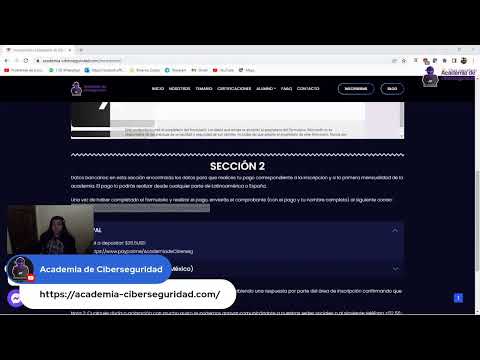Welcome, operatives, to another intelligence briefing from Sectemple. Today, we dissect a common misconception that often fuels fear: the idea that creating "malware" is an arcane art accessible only to seasoned black hats. The reality, as we'll demonstrate, is far more nuanced. We'll be examining the deceptively simple act of creating a basic batch script, often labeled a "virus," in under four minutes. This isn't about malicious intent; it's about understanding the foundational tools of automation and, crucially, how to recognize and defend against their misuse.
STRATEGY INDEX
- Mission Briefing: The Power of Batch Files
- Operation: Crafting the "4-Minute Virus"
- Under the Hood: Deconstructing the Batch Script
- Ethical Considerations and Legal Ramifications
- Defensive Protocols: Protecting Your Systems
- The Arsenal of the Digital Operative
- Comparative Analysis: Batch vs. Modern Scripting Languages
- Engineer's Verdict: Harnessing Batch for Good
- Frequently Asked Questions
- About The Cha0smagick
Mission Briefing: The Power of Batch Files
Batch files, with their `.bat` extension, are essentially text files containing a series of commands for the Windows Command Prompt (cmd.exe). They are the bedrock of simple automation on Windows systems. Think of them as digital checklists that the operating system can execute automatically. System administrators have long used batch scripts for routine tasks like backing up files, installing software, or managing network configurations. Their power lies in their simplicity and direct access to the OS's command-line interface.
However, this same simplicity makes them a prime candidate for misuse. A few lines of code, when combined with specific commands, can appear alarming to the uninitiated, leading to the sensationalist "virus" label. It's crucial to understand that the script itself is merely a set of instructions; its impact is determined by those instructions and the environment in which it's executed.
Operation: Crafting the "4-Minute Virus"
The claim of creating a "virus" in 4 minutes isn't hyperbole when referring to basic, often disruptive, batch scripts. Let's simulate a common example often demonstrated to illustrate this point. This is purely for educational purposes to understand the mechanism.
Ethical Warning: The following technique should only be used in controlled environments and with explicit authorization. Malicious use is illegal and can have severe legal consequences.
Imagine you have a simple text editor like Notepad open. The script below is designed to repeatedly open Notepad windows. It's annoying, disruptive, but not inherently destructive in the way that traditional malware often is.
@echo off
title Annoying Notepad Virus
color 0a
echo This is a simple batch script example.
echo.
:loop
start notepad.exe
goto loop
To execute this:
- Open Notepad.
- Copy and paste the code above into Notepad.
- Save the file with a `.bat` extension (e.g., `annoy.bat`). Ensure "Save as type" is set to "All Files".
- Double-click the saved `.bat` file.
Within seconds, multiple Notepad windows will begin to open, creating a denial-of-service effect on the user interface. This entire process, from opening the editor to executing the script, can indeed be accomplished in under four minutes.
Under the Hood: Deconstructing the Batch Script
Let's break down the commands used in our `annoy.bat` script:
@echo off: This command prevents the commands themselves from being displayed in the command prompt window as they are executed. It keeps the output cleaner. The `@` symbol suppresses the `echo off` command itself from being shown.title Annoying Notepad Virus: This sets the title that appears in the command prompt window's title bar.color 0a: This command changes the background and text color of the command prompt window. `0` is the background color (black), and `a` is the text color (light green).echo This is a simple batch script example.: The `echo` command displays text on the screen. Here, it provides a benign message.echo.: This simply prints a blank line for spacing.:loop: This defines a label named `loop`. Labels are used as targets for commands like `goto`.start notepad.exe: The `start` command is used to run a program or open a document. Here, it launches a new instance of `notepad.exe`.goto loop: This command instructs the script to jump back to the line labeled `:loop`.
The combination of `start notepad.exe` and `goto loop` creates an infinite loop, continuously launching new Notepad processes until the script is manually terminated (usually by closing the command prompt window or using Task Manager).
Ethical Considerations and Legal Ramifications
It is paramount to reiterate the ethical implications. While the script above is relatively harmless, demonstrating the concept is vital for cybersecurity awareness. Batch files can be used to perform far more damaging actions, such as deleting files (`del /f /s /q *.*`), formatting drives (`format C:` - a command that is heavily protected and requires specific conditions to run, but illustrates the potential danger), or downloading and executing more sophisticated malware.
Disclaimer: Batch files are designed for task automation using the Windows command prompt and do not inherently possess malicious intent. Their function is dictated by the commands they contain. Unauthorized access, disruption, or damage to computer systems is illegal and carries severe penalties under laws such as the Computer Fraud and Abuse Act (CFAA) in the United States and similar legislation globally.
Defensive Protocols: Protecting Your Systems
Understanding how these simple scripts work is the first step in defense:
- User Education: Train users not to execute unknown files, especially those with `.bat`, `.exe`, `.vbs`, or `.js` extensions downloaded from untrusted sources.
- Antivirus/Antimalware Software: Ensure robust, up-to-date security software is running. Many common batch script payloads are signatured.
- Execution Policy (PowerShell): While primarily for PowerShell, understanding execution policies is crucial. For batch files, restricting execution via Group Policy or endpoint solutions can be effective.
- Principle of Least Privilege: Users should operate with standard user privileges, not administrative rights, limiting the damage a script can do.
- Monitoring: Monitor process creation and command-line arguments for suspicious activity. Tools like Sysmon can provide detailed insights.
- Application Whitelisting: In highly secure environments, only allow explicitly approved applications to run.
The Arsenal of the Digital Operative
To truly master the digital domain, whether for offense or defense, a robust toolkit is essential. Here are some fundamental resources:
- Windows Sysinternals Suite: An invaluable collection of tools for managing, understanding, and troubleshooting Windows systems (e.g., Process Explorer, Autoruns, Sysmon).
- Virtualization Software: VMware Workstation/Fusion, VirtualBox, or Hyper-V for creating isolated lab environments to safely analyze malware and test scripts.
- Text Editors/IDEs: Notepad++, VS Code, Sublime Text for writing and analyzing scripts of all kinds.
- Official Microsoft Documentation: For definitive information on Windows commands and features.
- Online Communities: Forums and platforms dedicated to scripting and cybersecurity where knowledge is shared (use discretion and verify information).
Comparative Analysis: Batch vs. Modern Scripting Languages
While batch files are simple and ubiquitous on Windows, they have limitations:
- Complexity: Handling complex logic, data structures, or intricate error handling is cumbersome.
- Cross-Platform: Batch scripts are Windows-specific.
- Readability: Scripts can quickly become difficult to read and maintain.
Languages like Python offer significant advantages:
- Readability & Maintainability: Python's syntax is clean and intuitive.
- Cross-Platform: Python runs on Windows, macOS, and Linux.
- Extensive Libraries: A vast ecosystem of libraries (e.g., `os`, `subprocess`, `shutil` for system tasks) simplifies complex operations.
- Object-Oriented Programming: Supports more sophisticated software design.
For cybersecurity tasks, Python is often the preferred choice for automation, tool development, and analysis due to its flexibility and power. However, understanding batch is still valuable for legacy systems and quick, OS-native tasks.
Engineer's Verdict: Harnessing Batch for Good
The "4-minute virus" is a demonstration of potential, not a blueprint for destruction. Batch scripting, when wielded responsibly, is a powerful tool for efficiency. System administrators can automate tedious deployments, IT support can create quick diagnostic tools, and developers can script build processes. The key is intent and context. A script that opens multiple Notepad windows can be an annoyance, but the same fundamental principles can be used to deploy security patches across an enterprise network.
For those looking to leverage these capabilities, consider integrating them into broader workflows. For example, a batch script could trigger a Python script for more complex analysis or data handling. The real power comes from combining the right tools for the job.
If you're looking to manage your digital assets and explore decentralized systems, a secure and reliable platform is key. For trading, investing, and exploring the world of digital finance, consider opening an account with Binance. They offer a wide range of services for managing your digital portfolio.
Frequently Asked Questions
- Q1: Is running a batch file always dangerous?
- No. Batch files are used for legitimate automation. Danger arises from executing unknown or untrusted batch files, or running them with administrative privileges without understanding their function.
- Q2: How is a batch file different from a virus?
- A "virus" typically refers to more complex malicious software designed to replicate itself and spread, often causing damage. A batch file is a simple script; it can be *part* of a malicious payload, but the term "virus" is often used loosely for any disruptive script.
- Q3: Can I get infected just by opening a batch file?
- Opening a batch file *executes* it. If the script contains harmful commands, then yes, your system can be affected. Simply *viewing* the text file in an editor is safe.
- Q4: How do I stop a batch script that's running out of control?
- The quickest way is usually to open Task Manager (Ctrl+Shift+Esc), find the `cmd.exe` process associated with the script, and end the task. You can also close the command prompt window it originated from.
About The Cha0smagick
I am The Cha0smagick, an engineer and ethical hacker operating at the intersection of technology and security. My expertise spans deep system analysis, digital forensics, and the development of robust defensive strategies. Sectemple is my archive of intelligence, providing definitive blueprints and operational guides for those who navigate the complexities of the digital frontier. My approach is pragmatic, data-driven, and always focused on actionable intelligence.
If this dossier has equipped you with valuable insights, consider sharing it within your professional network. Knowledge is a tool, and this is an armament.
Do you know someone struggling to grasp batch scripting or its security implications? Tag them in the comments. A good operative doesn't leave a teammate behind.
What vulnerability or technique should we dissect in the next intelligence dossier? Demand it in the comments. Your input dictates the next mission.
Mission Debriefing
The "4-minute virus" is less about arcane magic and more about understanding fundamental scripting capabilities. By demystifying these tools, we empower ourselves to build, automate, and, most importantly, defend. Remember, the digital world is a landscape of tools – learn to wield them ethically and effectively.
Trade on Binance: Sign up for Binance today!